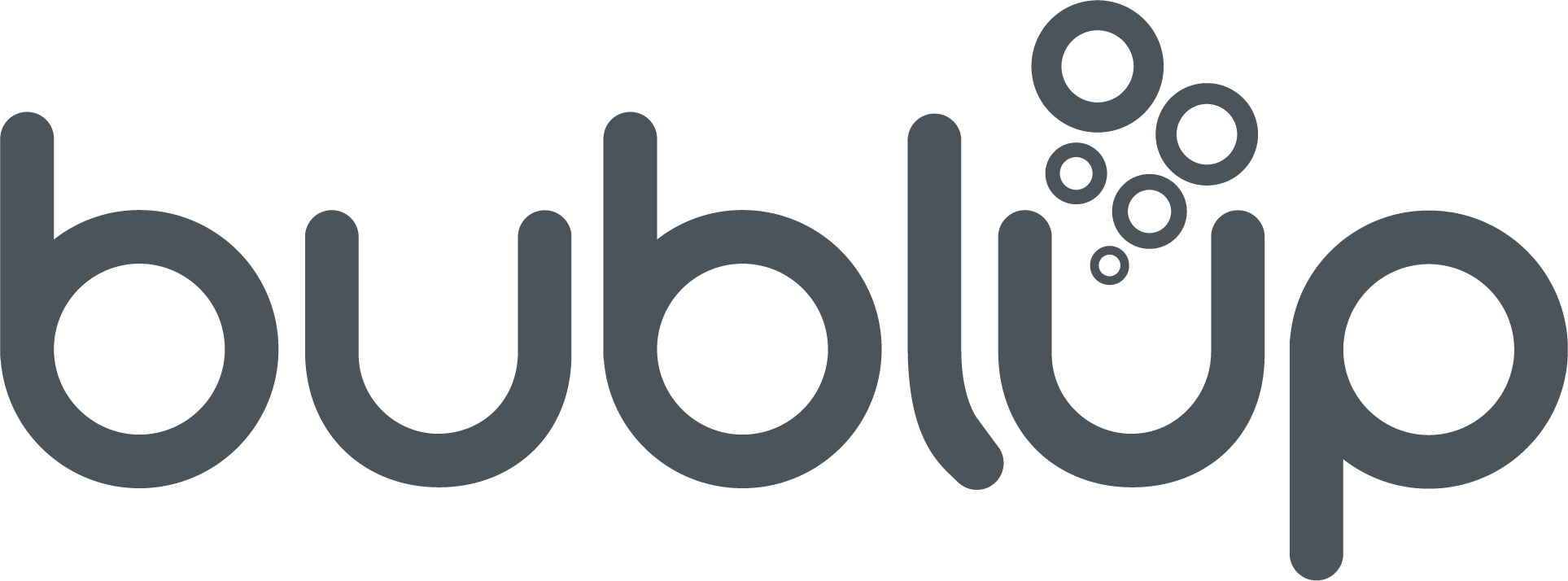Rolls
Instant websites in just a few clicks.
Everything you save in your bublup folders can be instantly transformed into a custom web sites called rolls. They’re perfect for presentations, portfolios, and more. Customizable them with themes, colors, and unique layouts. The best part? Anyone can make them – no fancy coding required.
Learning center
Read our resources below to find out what Rolls can do for you:
Create a roll
Claiming your roll domain
Explore the roll themes
Get “roll”-ing with amazing features
Changing your color palette
Syncing and organizing your content
Organizing your sections
Customizing your theme
Get roll support
See rolls In action
Share your stuff like never before. No matter the subject, show off your content in a unique way.
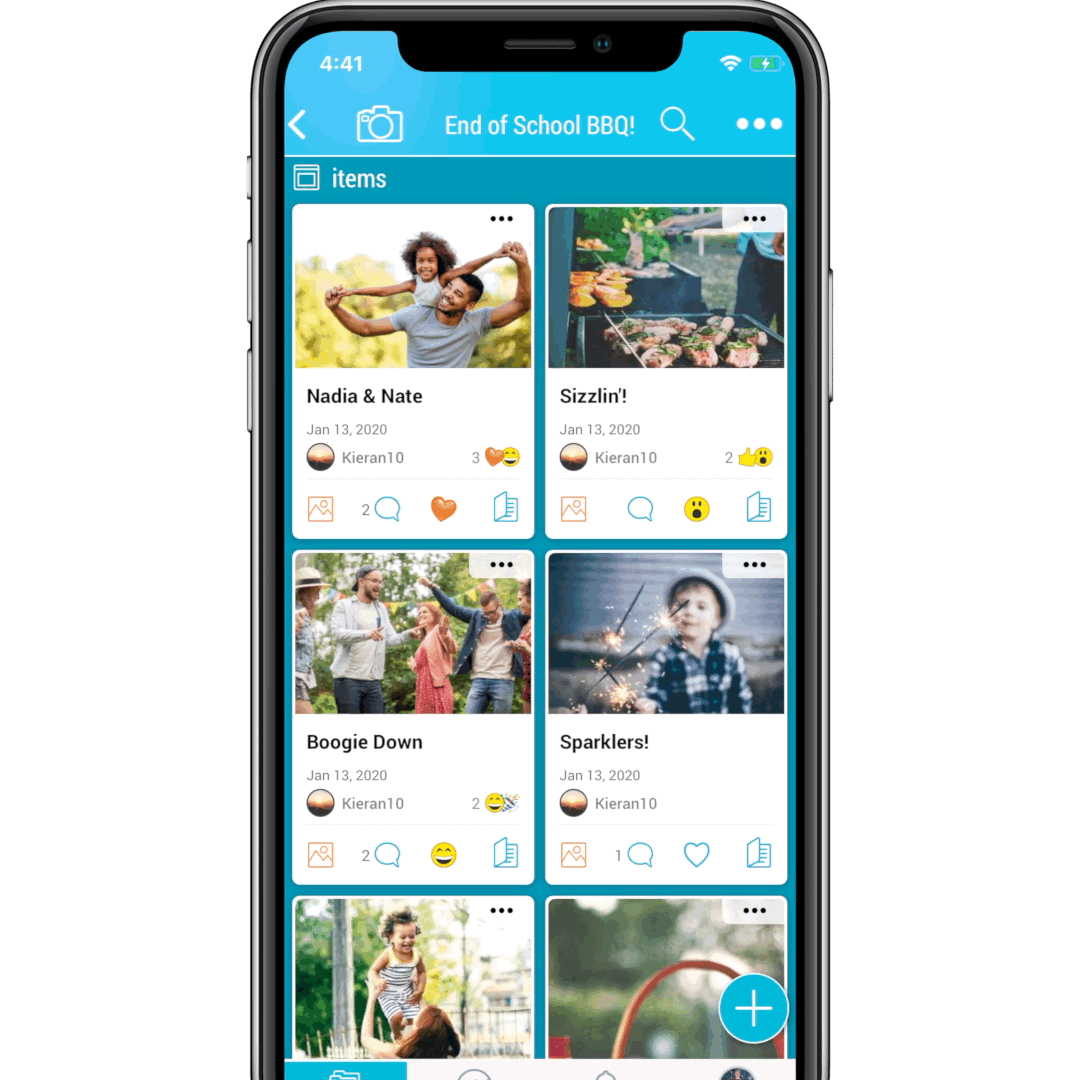
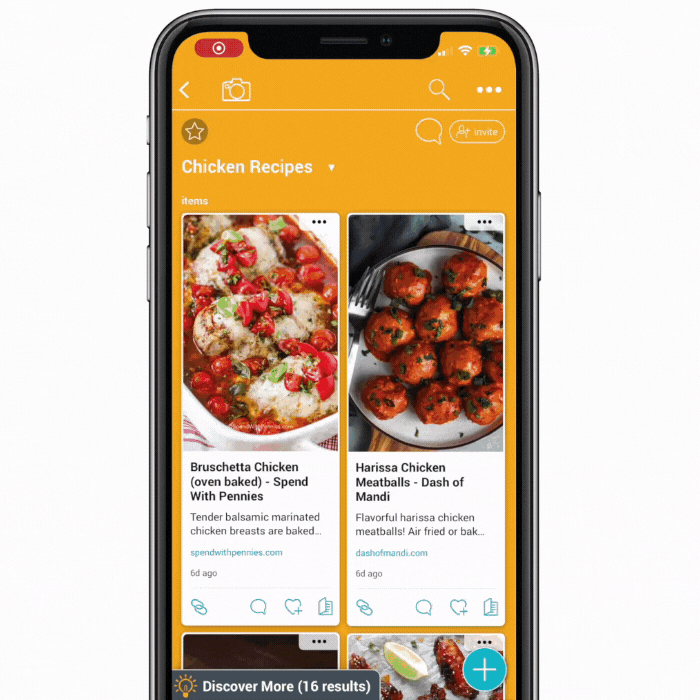
Get inspired to roll your own®! Some sample rolls for you
FAQ
How do I customize my roll?
Enter edit mode by clicking or tapping on the pencil icon in the upper left corner your roll. You can edit your roll in “live mode” if you want your audience to see changes instantaneously, or select “edit in draft mode”, to edit privately and publish when you’re done. Select “theme” and discover numerous premade themes to customize your roll with the perfect color scheme and style! see here for more information on themes.
How do I add a call to action (CTA) link to a roll?
- Enter edit mode by clicking or tapping on the pencil icon in the upper left corner of your roll. You can edit your roll in “live mode” if you want your audience to see changes instantaneously, or select “edit in draft mode”, to edit privately and publish when you’re done.
- Select the three dots button and then select the “widgets” icon
- Click “Include a call to action button.” There are 3 types of cta buttons you can add. You can only have 1 active call-to-action (cta) at a time. After filling out the proper fields, click “save.”
How do I make my rolls not downloadable?
The “disable downloads” setting prevents those who view your roll from downloading audio, video, and image files. This is a premium feature which requires an upgraded plan.
How do I brand my roll?
You can include your organization’s brand when creating and sharing a roll, instead of the Bublup logo. Make your brand visible to your audience to elevate your content’s professionalism. This feature requires a premium account to utilize. See here for more information.